Stillio allows you to save screenshots to Amazon AWS S3 via Make.
⚠️ To start, follow all steps in the Sync to Make doc first. Once you have set up your webhook trigger, you can continue to create an action in Make.
Requirements
You need to have:
Add an action
Firstly, we need to download the screenshot before saving it on AWS S3. To achieve that, add the "HTTP" module and select "Get a file". From the webhook payload, select the ` contentUrl` field as it contains the image's deeplink. Click "OK" and continue.
 Next, we need to add the "AWS S3" module and provide our authentication details. The required authentication details are:
Next, we need to add the "AWS S3" module and provide our authentication details. The required authentication details are:
- Access Key
- Access Secret Key
These values can be obtained from AWS Account and Access Keys.
After you obtain that, provide the authentication details and save like so:
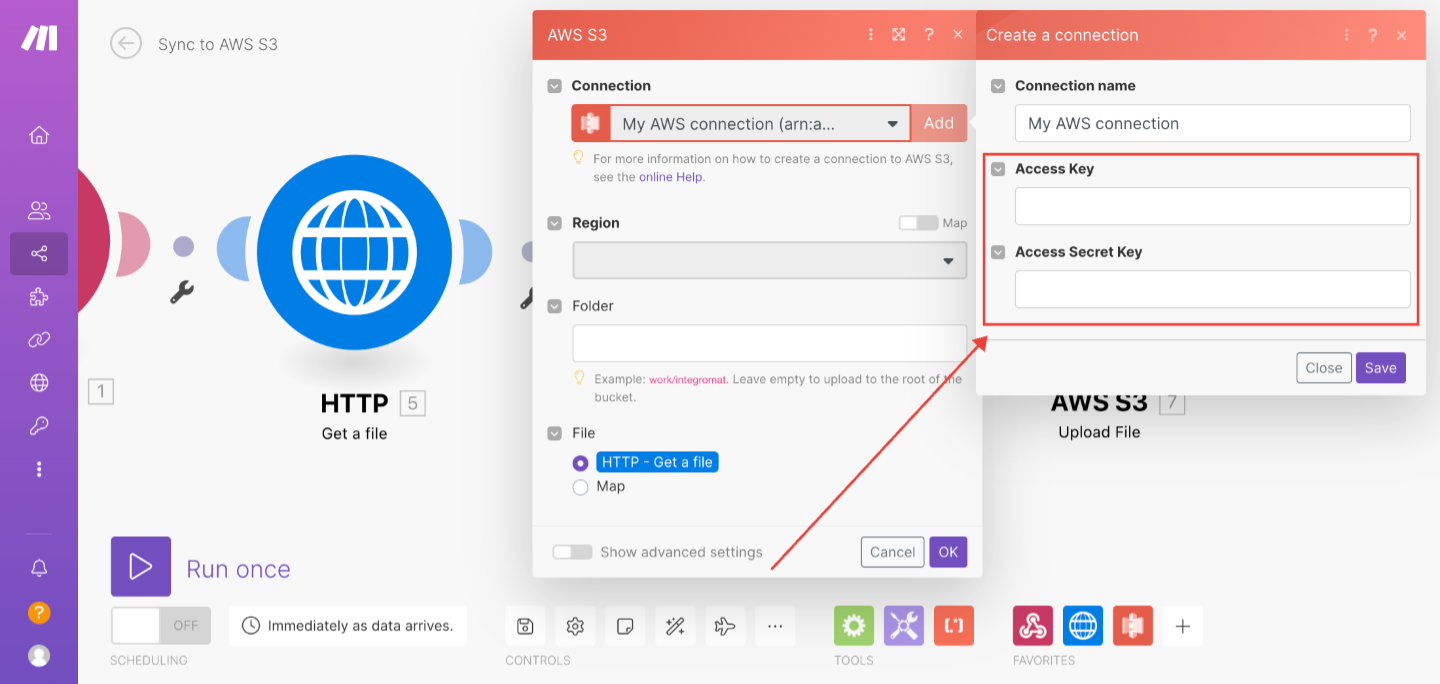 Next is to specify the destination of the file on S3.
Next is to specify the destination of the file on S3.
- Folder: we want every screenshot to be saved in a folder such that the name of the folder corresponds to the domain name of the screenshot that was captured. From the webhook payload, we can get the domain name by accessing object > about > name.
- Filename: For the filename, we want to save it using the format "timestamp-domain.png". We also used the date function parseDate to customize the arrangement of the date entities to appear in the format "yyyy-mm-dd-hh-mm-ss".
You can customize the folder and file names to accommodate your needs.
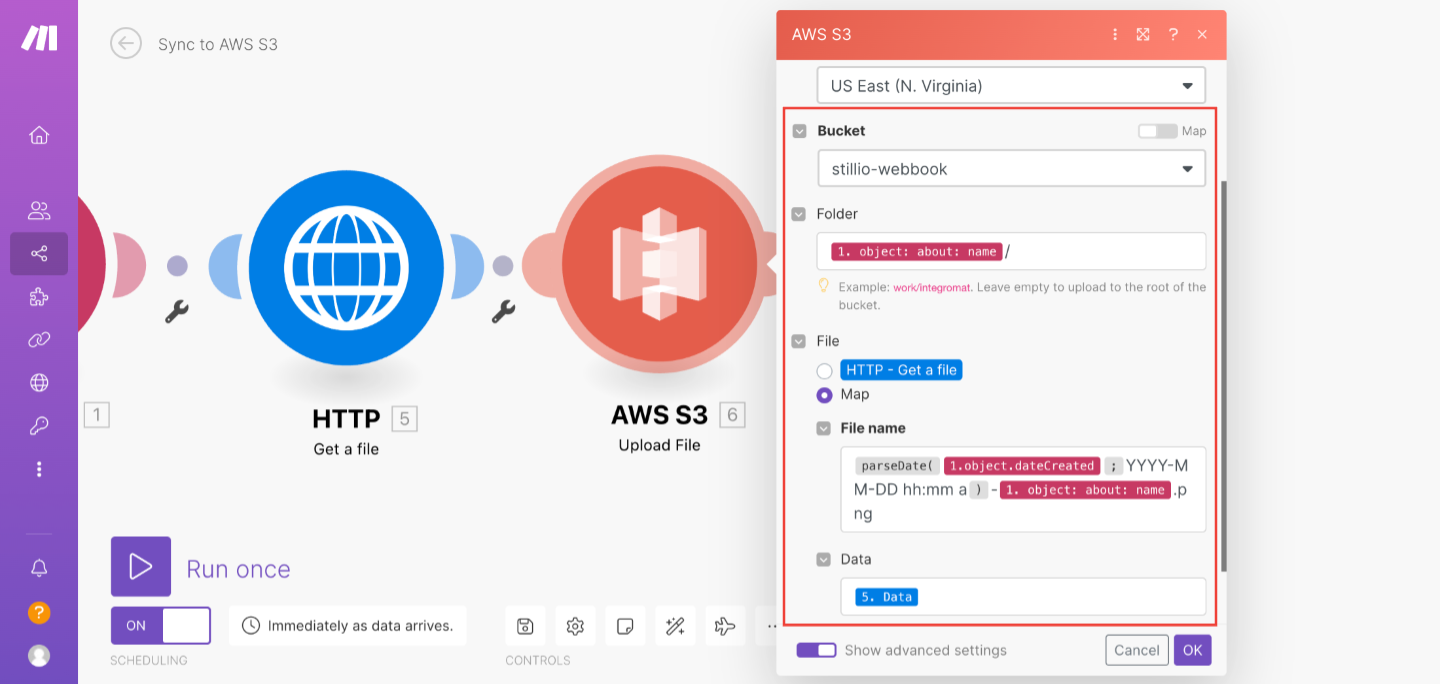
Click "OK" to continue.
Send a test to Amazon AWS S3
In the next step, click "Run once" to test if everything has been set up properly. Then proceed to your Stillio account to create a new screenshot.
Note that when creating the screenshot on Stillio, to ensure that Make gets the data right away, you need to select the "Starting at" to "Now". Usually, the screenshot will take approximately a minute to be processed.
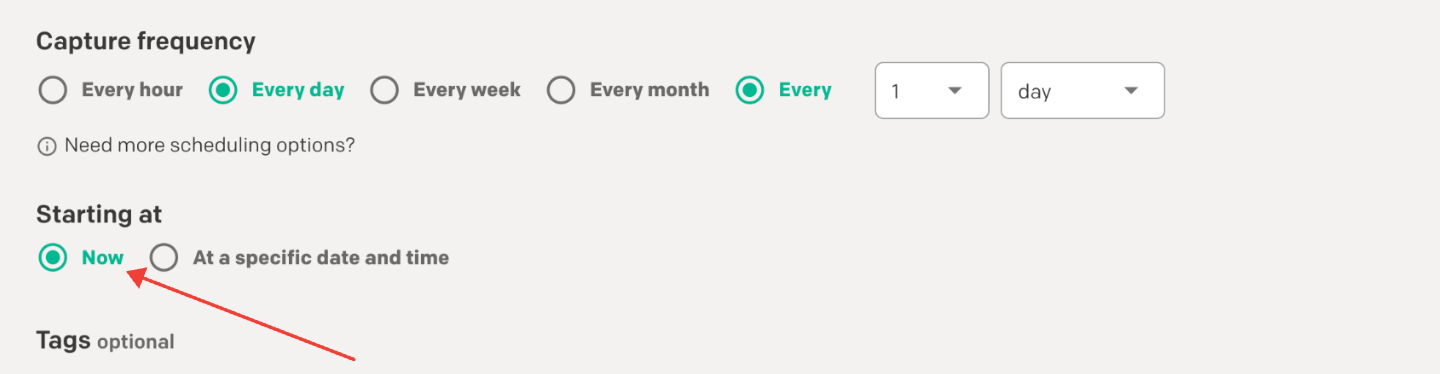
When that is done, the scenario should be triggered and a new file will be synced to the specified S3 bucket.
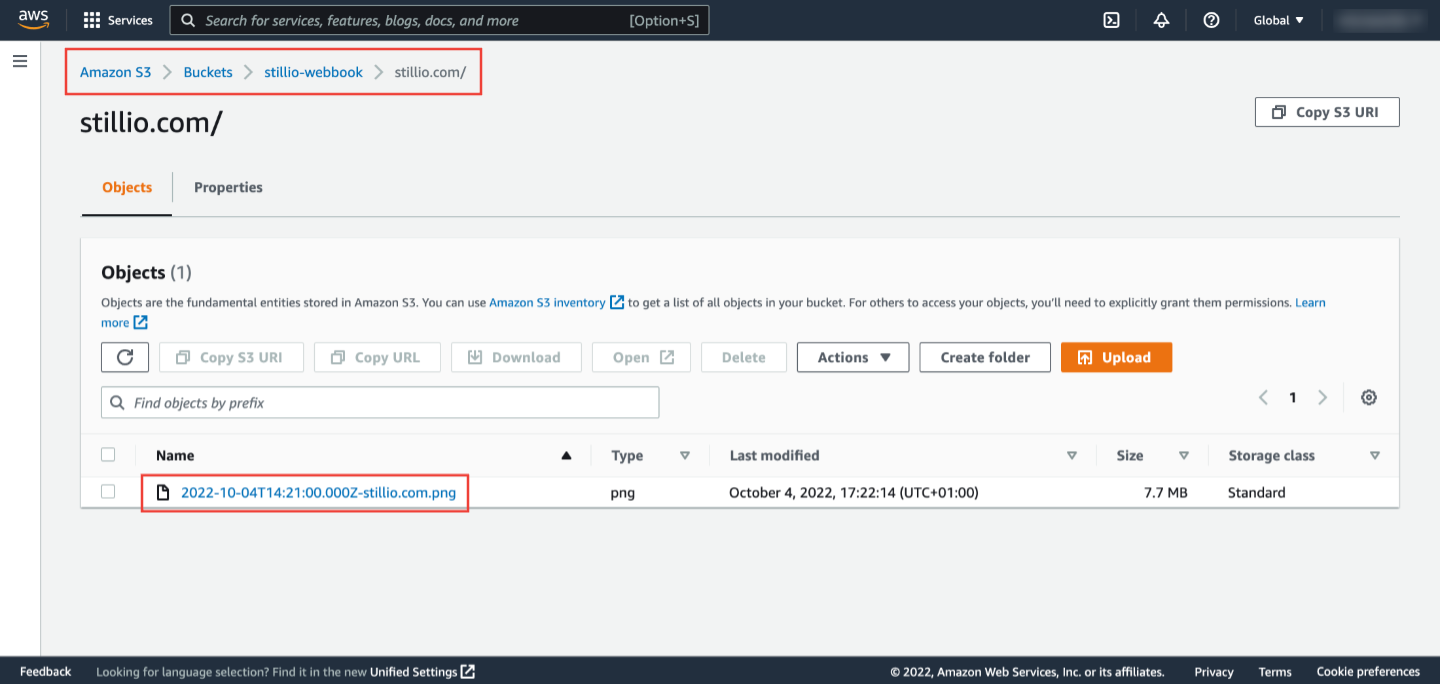
Activate scenario
If you are satisfied with the flow, toggle "on" the scenario.
 Congratulations! 🥳 You have now successfully set up AWS S3 sync.
Congratulations! 🥳 You have now successfully set up AWS S3 sync.
