Stillio lets you sync all screenshots to a Slack account by using Make.
⚠️ To start, follow all steps in the Sync to Make doc first. Once you have set up your webhook trigger, you can continue to create an action in Make.
Requirements
You need to have a Slack upfront.
Add an action
Search for and select the "Slack" app then select "Create a Message" (Since we want to send a message). Add a new connection and that will prompt you to authenticate with the Slack app. When the authentication is successful, you can proceed to select the desired destination for the message. In our case, we will send it to the "#new-screenshot" channel in our Slack workspace.
You can send all the information included in the webhook payload but we will only select a few data points: name, contentUrl, url, dateCreated, and keywords (tags) like so:
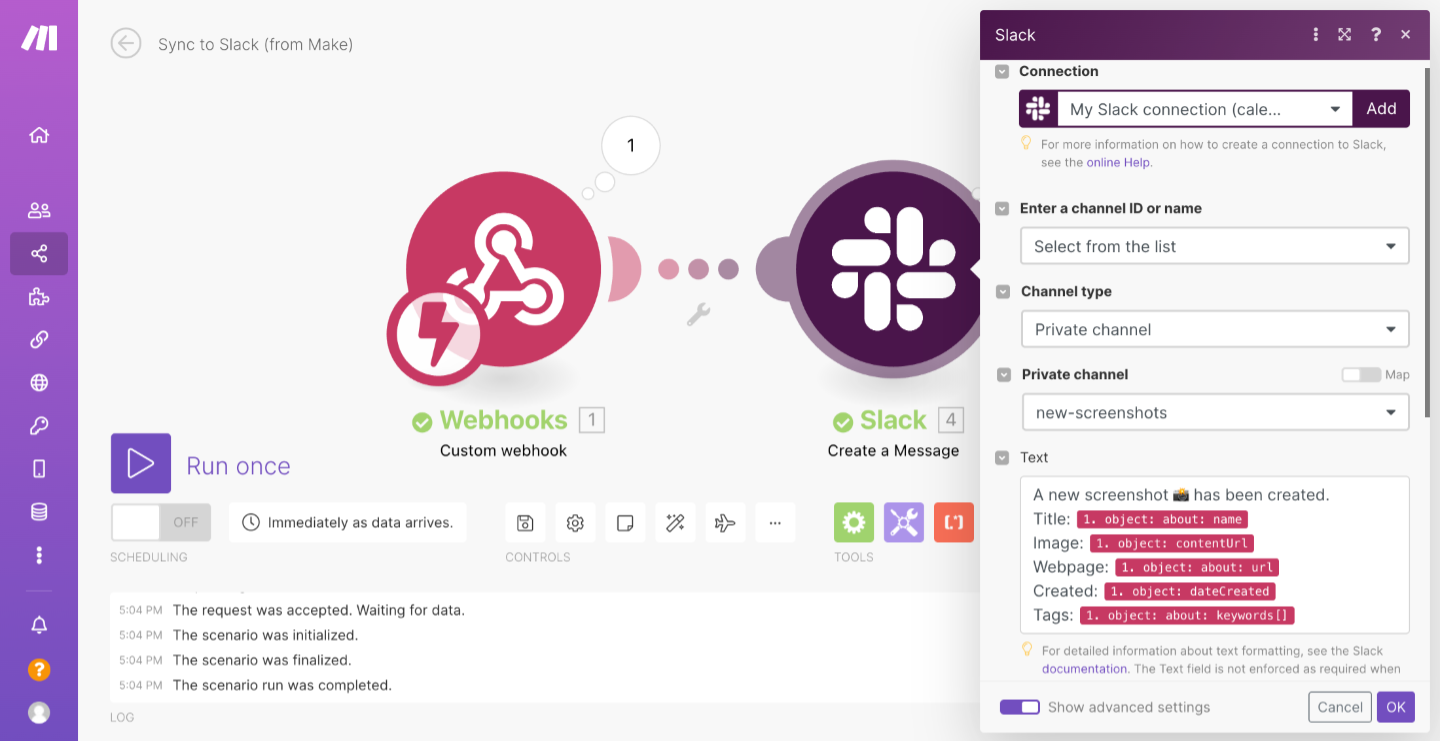
Click "OK" to continue.
Send a test to Slack
In the next step, click "Run once" to test if everything has been set up properly. Then proceed to your Stillio account to create a new screenshot.
Note that when creating the screenshot on Stillio, to ensure that Make gets the data right away, you need to select the "Starting at" to "Now". Usually, the screenshot will take approximately a minute to be processed.
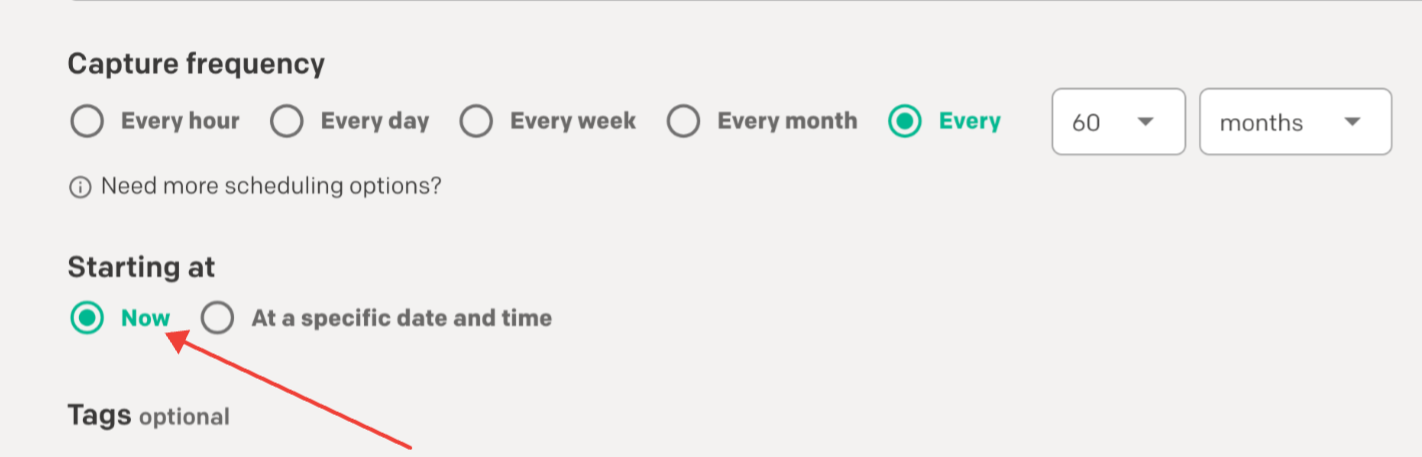
When that is done, the scenario should be triggered and a message will be sent to Slack.
Below is an example of the message sent to Slack:
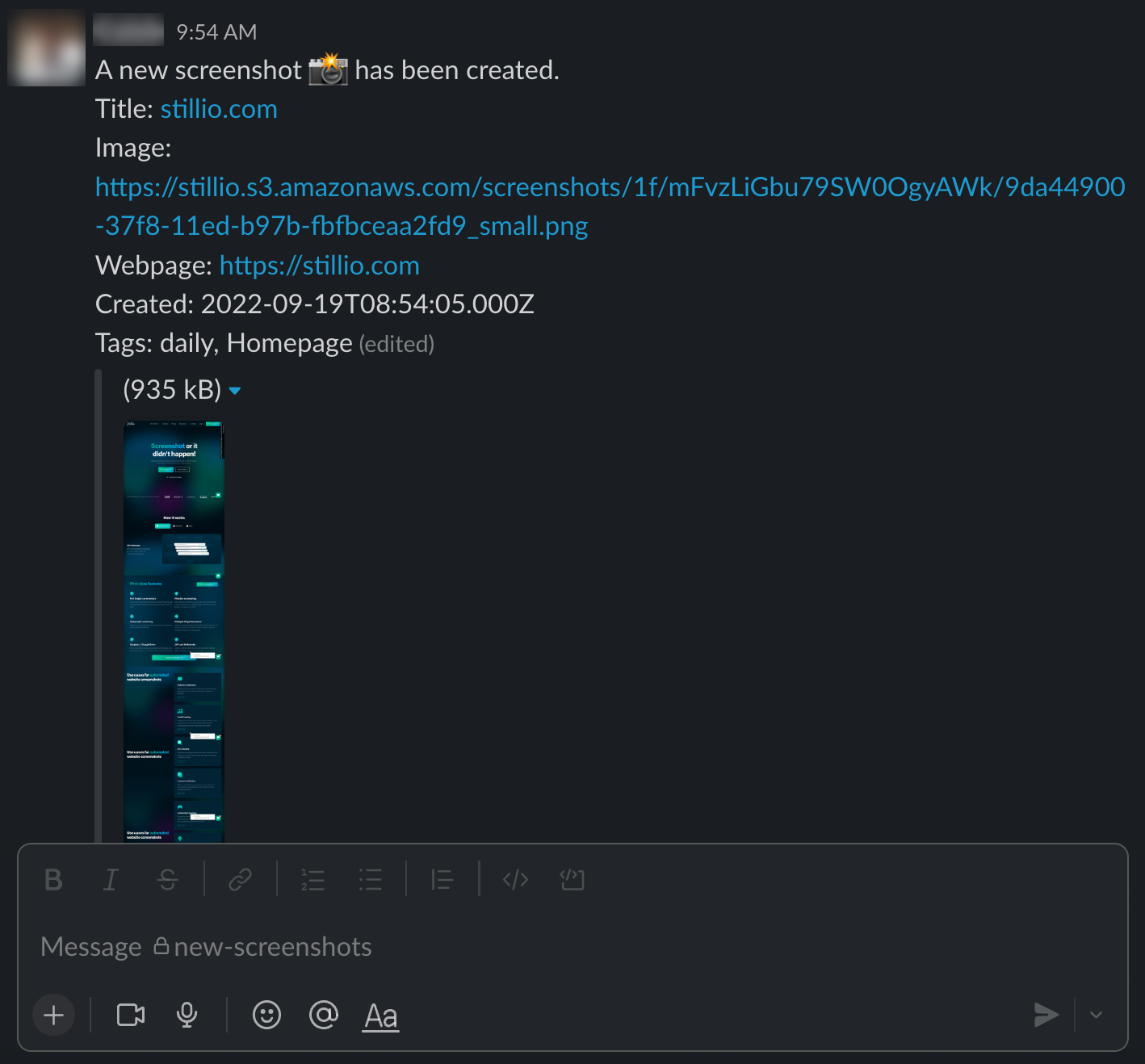
You can then view the image in Slack or a browser window.
Activate scenario
If you are satisfied with the flow, toggle on the scenario
