Stillio allows you to save screenshots to Box via Make.
⚠️ To start, follow all steps in the Sync to Make doc first. Once you have set up your webhook trigger, you can continue to create an action in Make.
Requirements
You need to have the following:
Add an action
Firstly, we need to download the screenshot before saving it to Box. To achieve that, add the "HTTP" module and select "Get a file". From the webhook payload, select the ` contentUrl` field as it contains the image's deeplink. Click "OK" and continue.
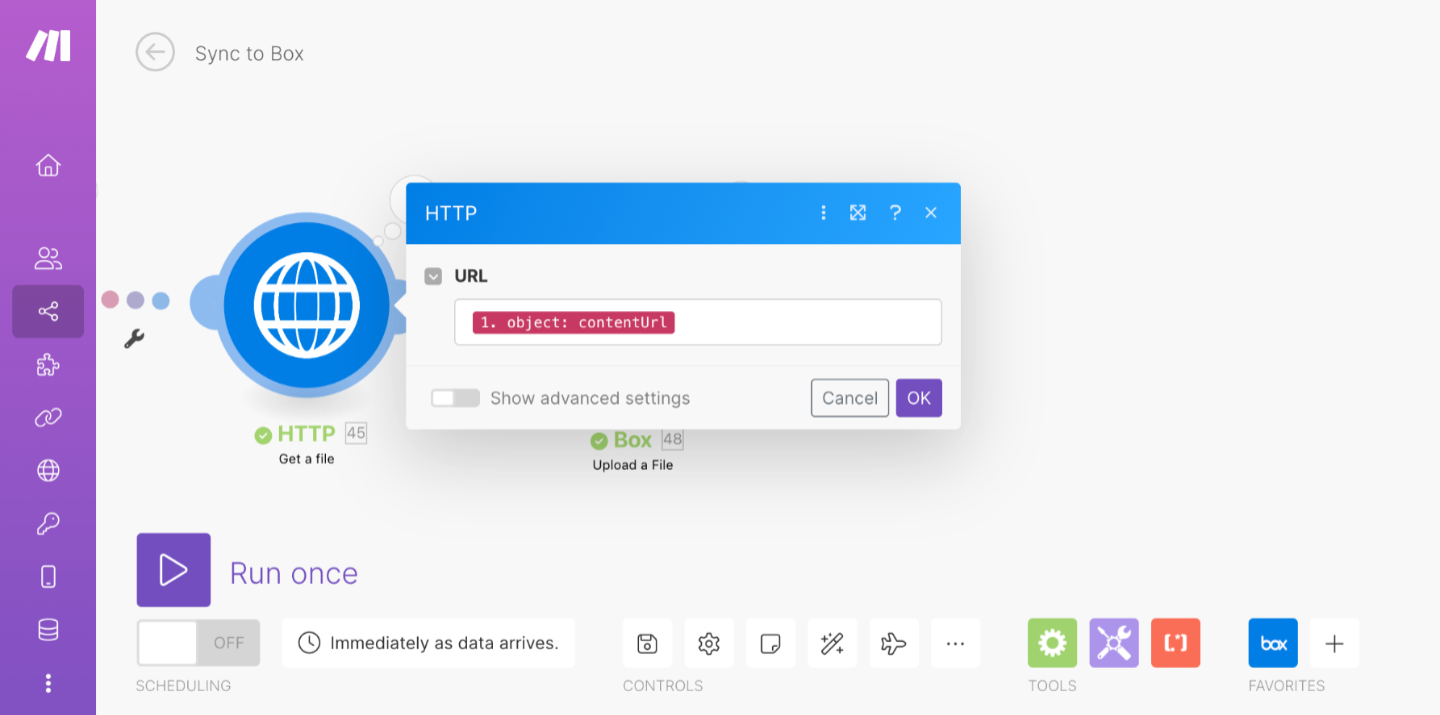
Next, we need to add the "Box" module and authenticate so that Make can access it.
Next is to specify the destination of the file on Box.
- Folder: we want every screenshot to be saved in a folder such that the name of the folder corresponds to the domain name of the screenshot that was captured. From the webhook payload, we can get the domain name by accessing object > about > isPartOf > name.
- Filename: For the filename, we want to save it using the format "timestamp-domain.png". We also used the date function parseDate to customize the arrangement of the date entities to appear in the format "yyyy-mm-dd-hh-mm-ss".
You can customize the folder and file names to accommodate your needs.
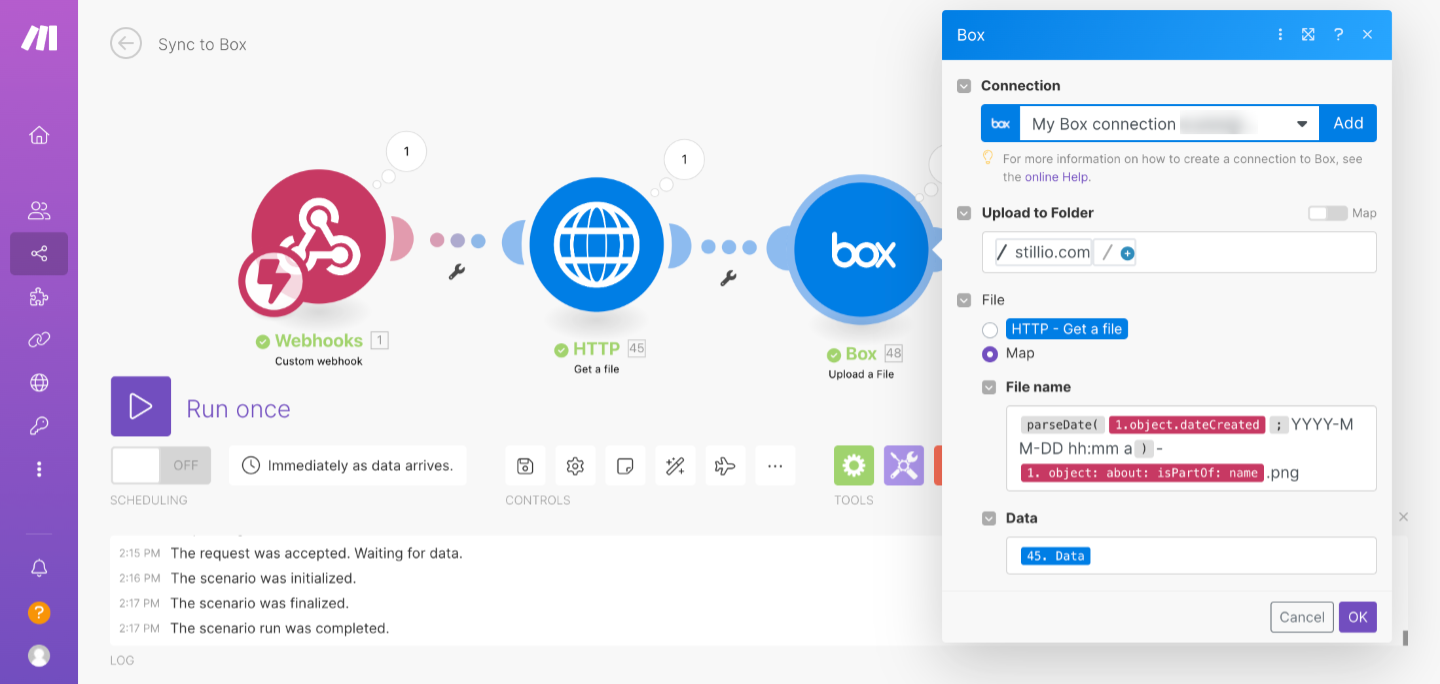 Click "OK" to continue.
Click "OK" to continue.
Send a test to Box
In the next step, click "Run once" to test if everything has been set up properly. Then proceed to your Stillio account to create a new screenshot.
Note that when creating the screenshot on Stillio, to ensure that Make gets the data right away, you must set "Starting at" to "Now". Usually, the screenshot will take approximately a minute to be processed.
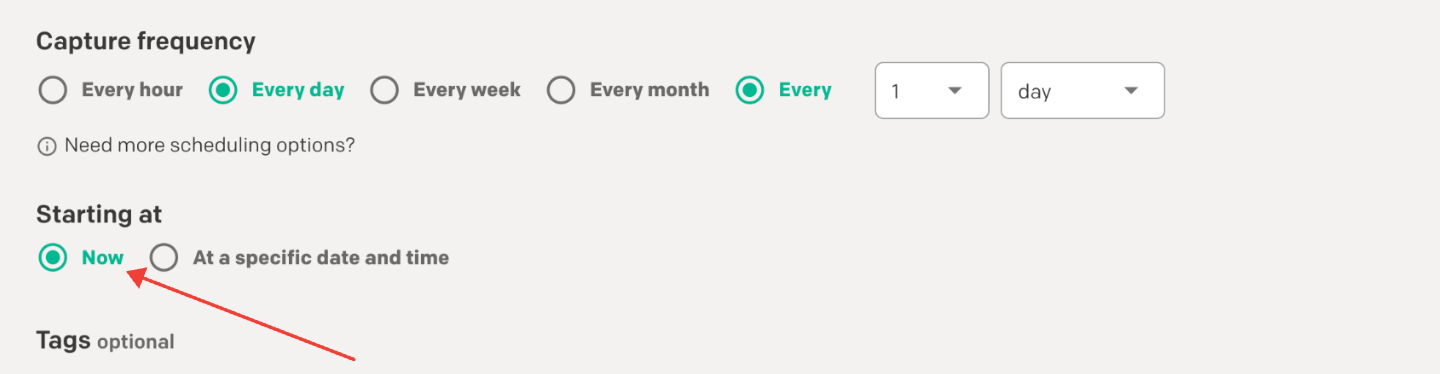
When that is done, the scenario should be triggered, and a new file will be synced to the specified Box folder.
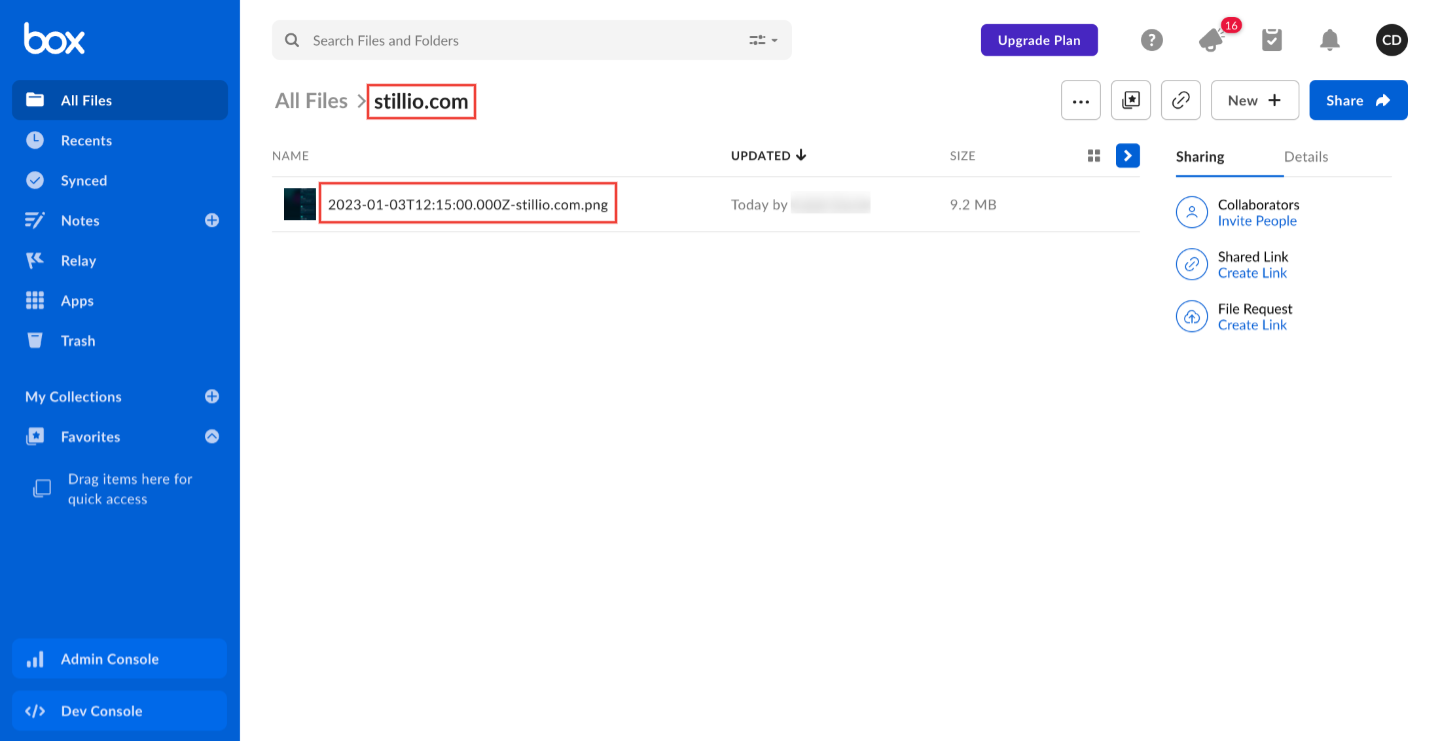 Activate scenario
Activate scenario
If you are satisfied with the flow, toggle "on" the scenario.

Congratulations! 🥳 You have now successfully set up Box sync. You can always reach out to support@stillio.com if you need further assistance on how to set this up.