⚠️ We highly recommend reading steps 1 to 3 of Click any element on the page before taking a screenshot before going through this article. This will help you understand how to get selectors for the elements you want to hide. Once you have that selector copied, proceed to the next step.
For this example, we are going to be hiding the logo of branches of the US government website. The arrow in the picture below shows the element that we want to hide (it can be any element on the page). The webpage before hiding the logo looks like this:
Note: Read the recommended article above to get the selector of the element you want to hide
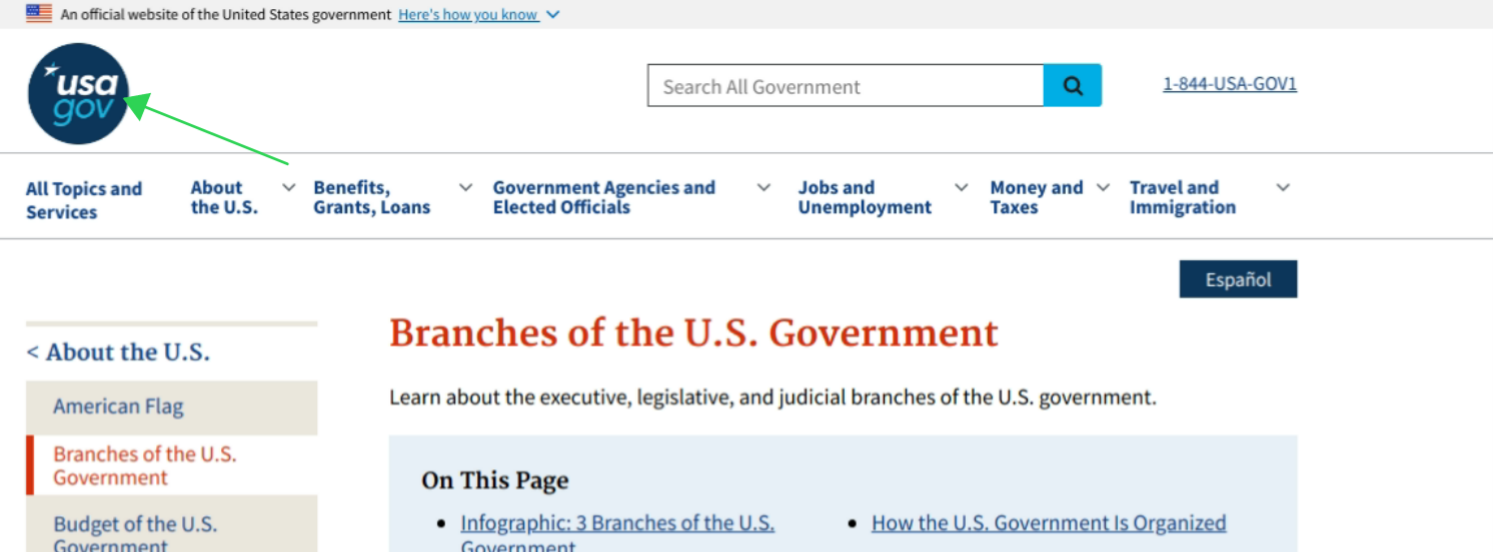
At this point, head over to your Stillio account, add this URL - https://www.usa.gov/branches-of-government and turn on the expert mode option. Paste the selector you had copied earlier into the "Hide" field. It should look something like this:
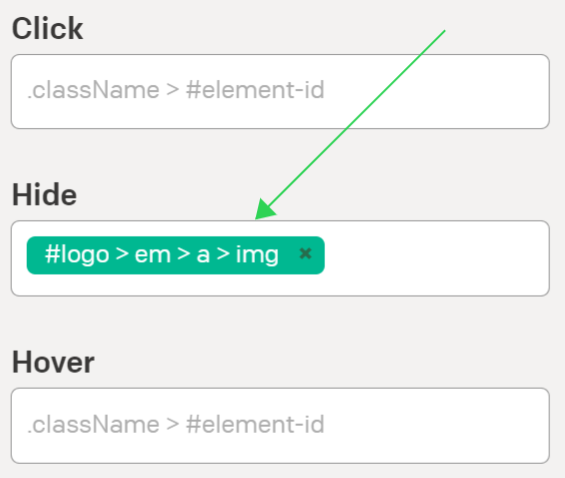
Adding this webpage with the current settings will cause our render engine to hide the selected element and hence render it like this:
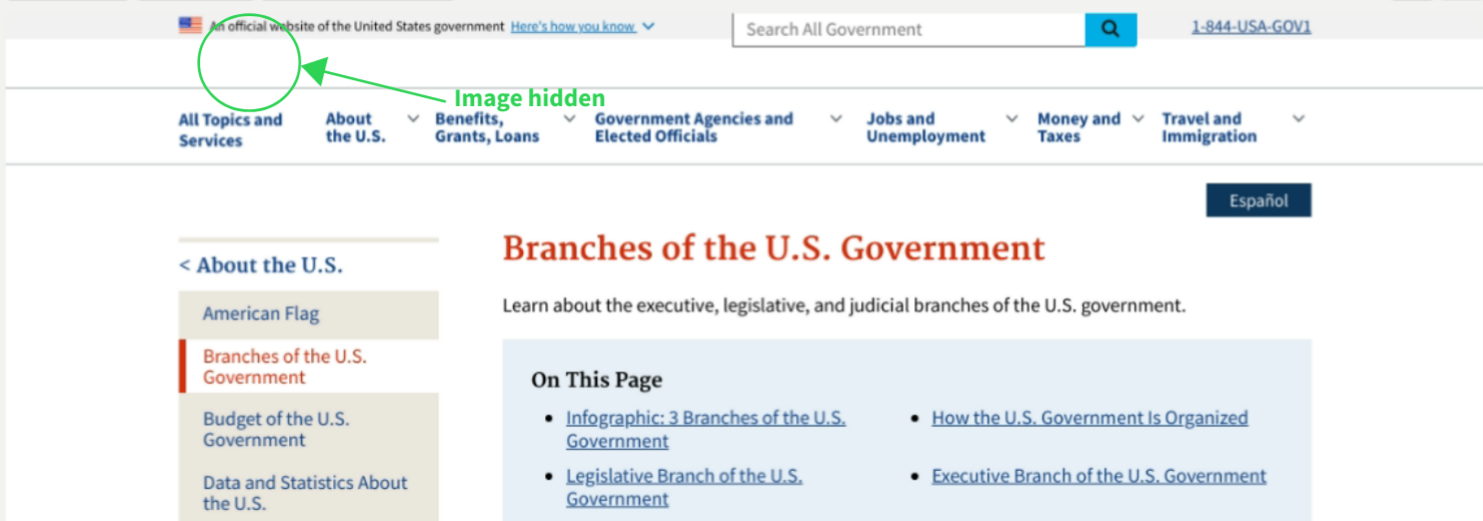 Congrats! 🎉🎉🎉 Now we have successfully hidden that image before taking our screenshot. Again, think of that image as any unwanted element in your webpage, e.g pop-ups.
Congrats! 🎉🎉🎉 Now we have successfully hidden that image before taking our screenshot. Again, think of that image as any unwanted element in your webpage, e.g pop-ups.