⚠️ Note:
This feature has been grayed-out because it's not being used enough to maintain. The information below is only for legacy reference - 30/7/2021
By default, Stillio uses the IP addresses of the data centers we use to run our service. For most sites, this is fine. However, some websites, block visitors and crawlers/bots that are being identified coming from a data center location. Especially some large, commercial websites that don't want to have their content spidered, use firewalls to block such visits.
Bring Your Own Proxy
⚠️ Note: Adding Custom Locations requires technical knowledge about creating and maintaining proxy servers or 3rd party proxy accounts. Custom locations are considered "as-is" and are not being verified or validated by Stillio. You are responsible for the costs, accessibility, and correct functioning of the proxy server. Using a (residential network) proxy service may improve your screenshot result, we can never guarantee a 100% success rate.
Locations allow you to add custom proxy servers that can be used as Location in your webpage capture settings. All webpages with that custom proxy selected as Location will be captured from the associated IP address(es).
Basically there are 2 options to use proxies:
Proxy as a service
If you want to make use of a 3rd party proxy service provider, we recommend Luminati - the leading proxy service. Luminati proxies are being used by Stillio since 2018 and have been proven to be very reliable. See: Set up a Luminati proxy at the bottom of this article.
Running your own proxy server
A well-known and stable open-source proxy server is Squid. Though running your own proxy server is beyond the scope of this document and not supported by Stillio, there's a nice video tutorial on running Squid on Amazon EC2 here.
Adding a custom Location (Top Shot plans only)
Follow these steps to add a custom Location:
- Go to the Locations tab in your account setting
- Click the "Add Location" button
- Choose a Title for the Location and add the Proxy connection string. The format of the connection string is
username:password@host:portlike in the following example: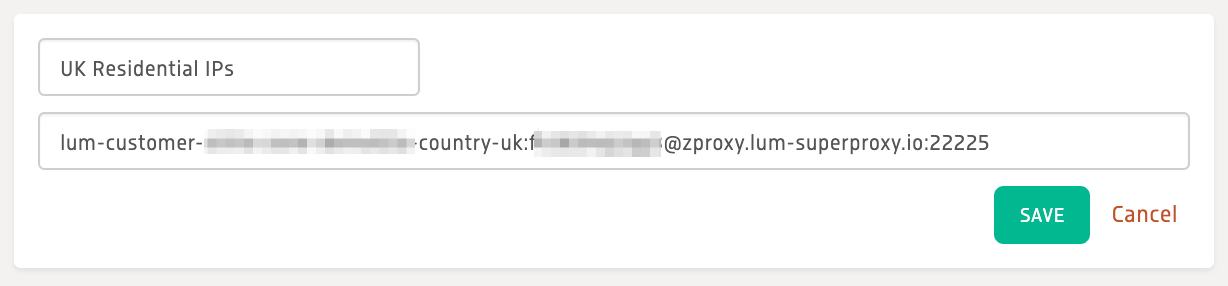
- Click "Save"
- The Location is shown on the page and can be edited or deleted

- Next, when you add or edit a Webpage in your account, the custom Location will be shown (with Expert mode enabled) and can be selected to capture from.

- Save your Webpage settings.
The next screenshot for this webpage will be captured from the IP address that belongs to the Location you added.
Set up a Luminati proxy
If you decide to use Luminati as a proxy service, here's what you need to know and which steps to follow.
1. Go to Luminati.io and create an account. They provide various proxy types, and for this instruction, you'll need rotating residential proxies.
2. Create a new zone:
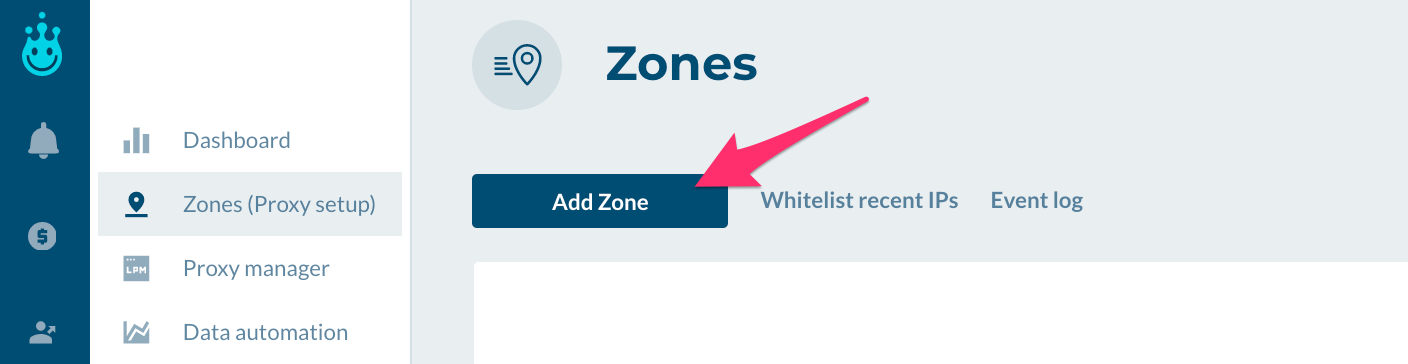 3. Select Residential (a), give the zone a name (b) and choose the desired pricing plan (c):
3. Select Residential (a), give the zone a name (b) and choose the desired pricing plan (c):
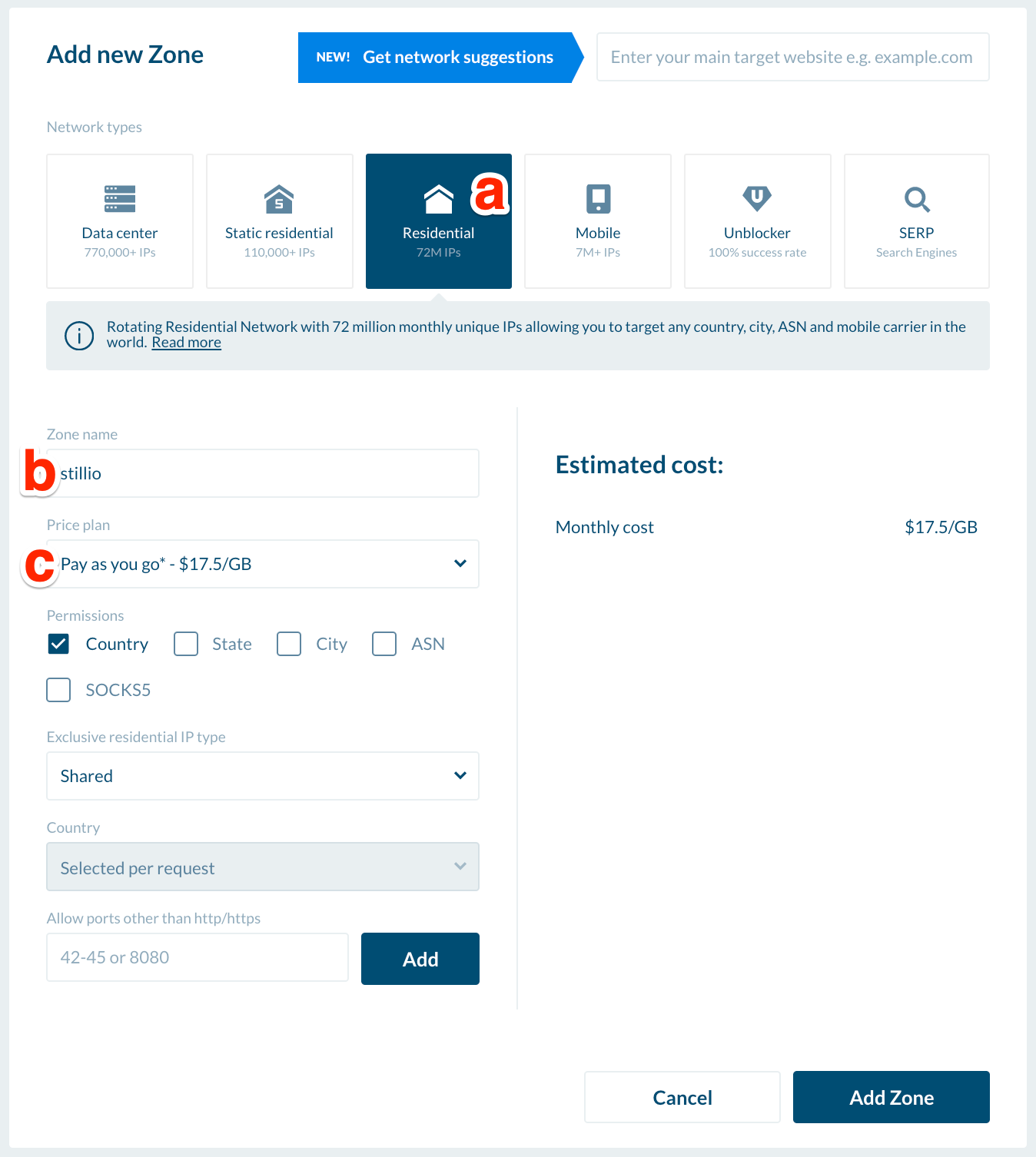
👉 Before you can activate your first zone, Luminati requires you to provide additional company details. This form will automatically pop-up and you will be notified once you're approved.
4. Once the zone has been activated (toggled on) you can mouseover the zone and select Edit:
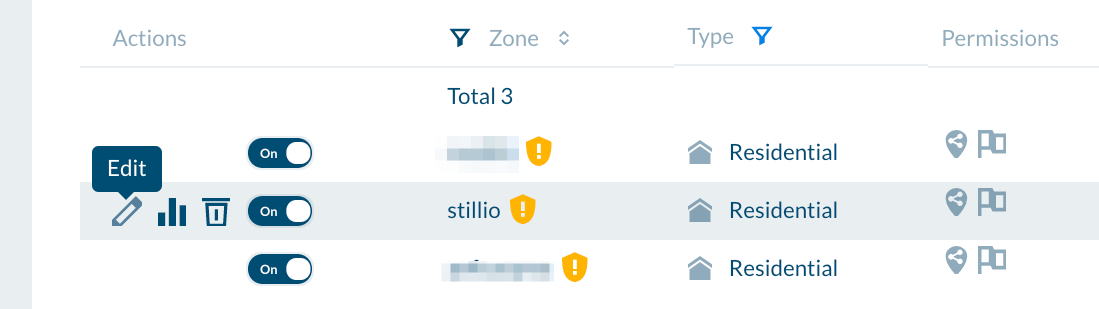 Next, you can see the access parameters:
Next, you can see the access parameters:
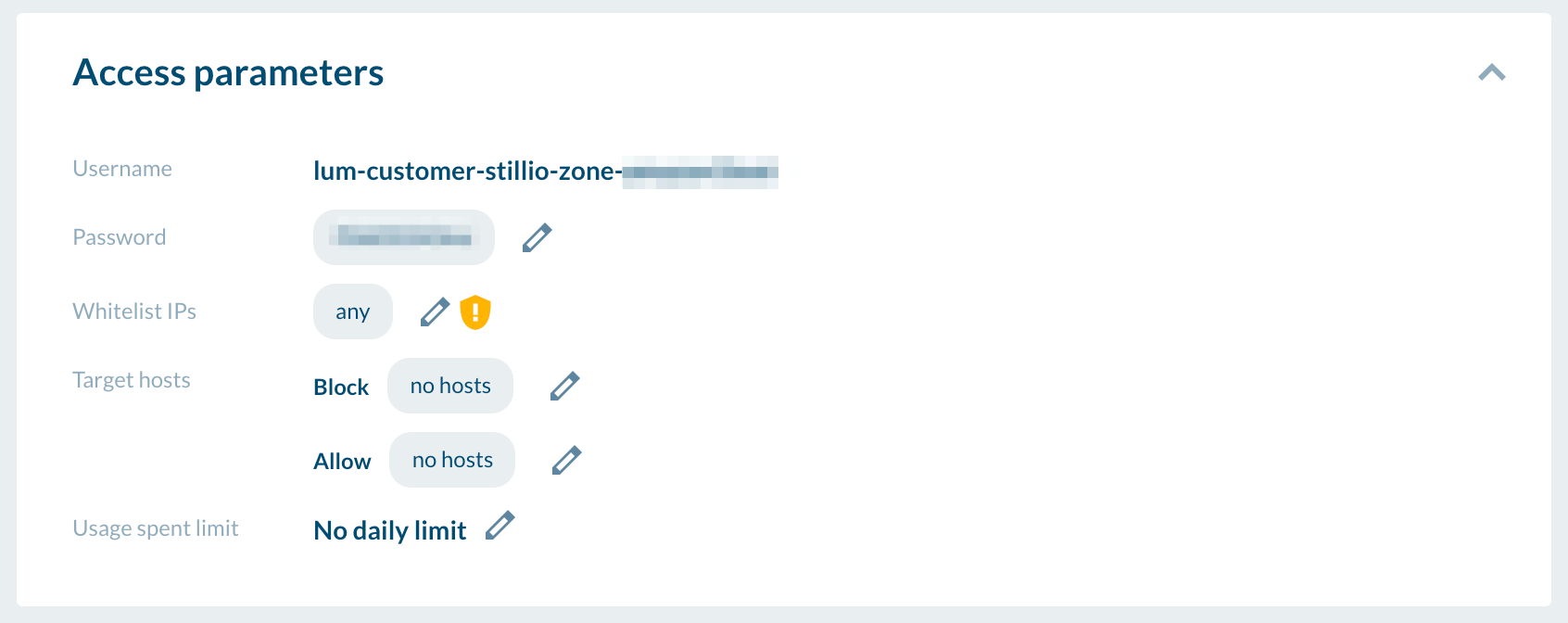
Copy the username and password as you will need to add these to your Stillio Locations as shown in the upper section in this article. For Luminati, the host and port are zproxy.lum-superproxy.io:22225.
💡Tip: If you want to limit the proxy IP addresses to a specific country, use the format as explained here. You can even target a state or city (if supported by their database)
Pros and Cons of 3rd party proxy services
Pros
- Access granted: practically no chance of being blocked
- No flooding: each rotating residential request comes from a new IP address, as they change all the time.
Cons
- Cost: When using a proxy service, there are extra costs per GB of data, for example, $17,50 per GB. (Pricing varies based on type) To put this in perspective, a regular Amazon page is 6-10 MB. If the average bandwidth is 8 MB, you can capture ~125 pages per GB bandwidth. The additional bandwidth cost per screenshot is then $0.14 to be paid directly to the proxy service. Stillio does not charge extra for this feature.
- time(out): Screenshot captures take a longer route, including a home network with less bandwidth. It will always take a bit more time to capture the screenshot and occasionally it may timeout when it takes too long.
Final words
Using a (residential network) proxy service may highly improve your chances of not getting blocked, but we can never guarantee a 100% success rate. In case of doubt, before spending time and money on this, contact us for a test drive.