By applying a timeslot to your webpage capture settings, you can restrict when screenshots will be taken. For example, if you want hourly screenshots, but only on weekdays between 09:00 and 17:00, you can control this with timeslots.
Set up timeslot
1. Go to https://app.stillio.com/settings/timeslots and click "Create New Timeslot":
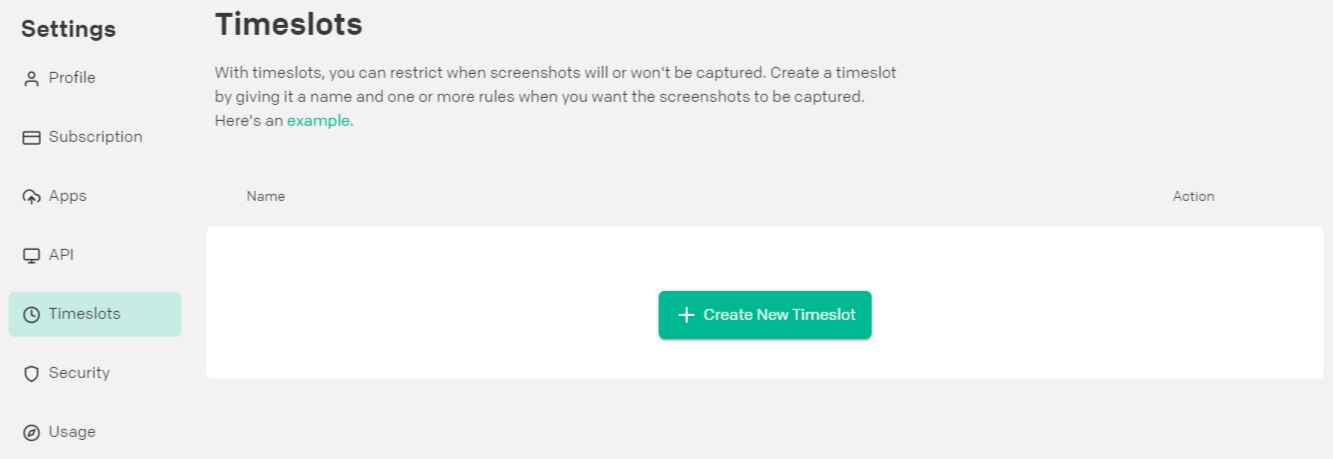
2. Give the timeslot a name (e.g. "Weekdays") so you can select it when adding it to your webpage settings. Select the days it applies to and what times it needs to capture. In the example below it will only capture screenshots on Monday to Friday between 7 am and 9 am (in your timezone):
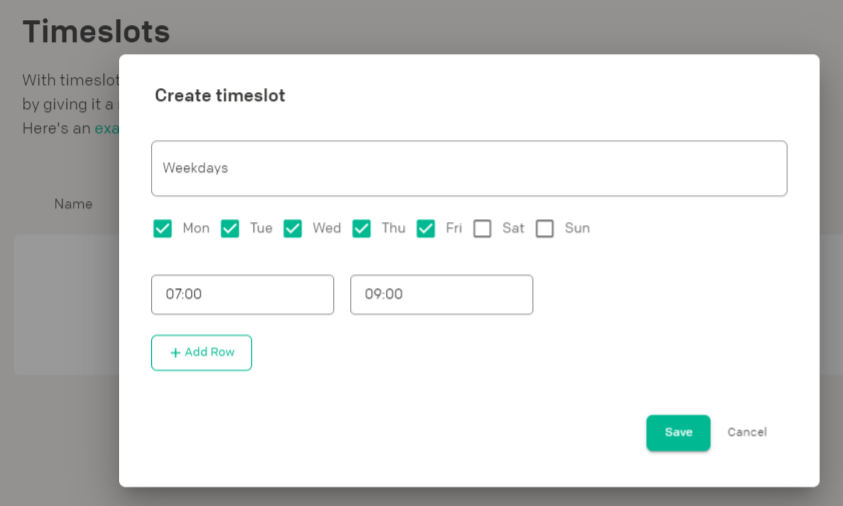
3. You can add up to five "rules" for a single timeslot, by adding extra rows. In the example below it will now capture Monday to Friday between 7-9 am and also between 4-6 pm:
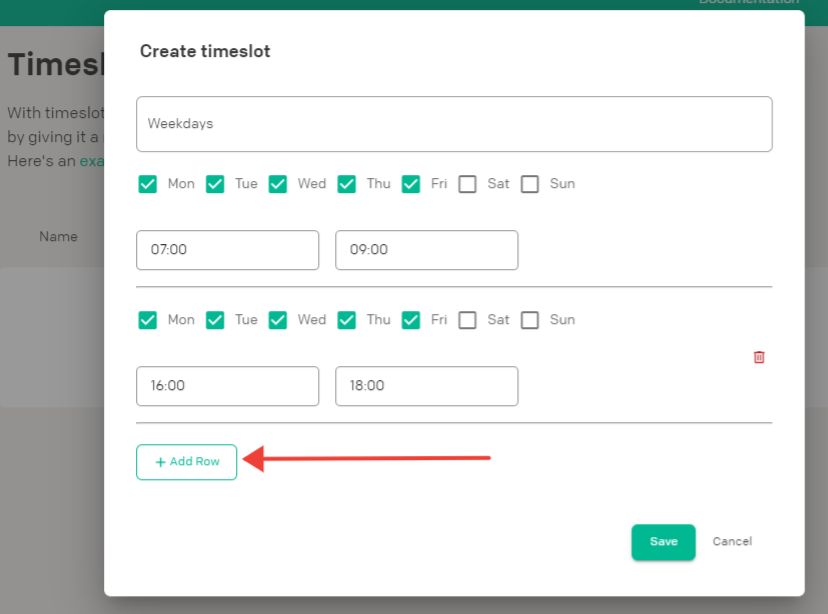
👉If you have this timeslot setting applied to a webpage that captures every hour starting at 07:00, you will get 6 screenshots per day: at 07:00, 08:00, 09:00, 16:00, 17:00 and 18:00.
4. Click the Save button to store the timeslot "Weekdays" to your account. Next, you can select it in your webpage settings. Make sure to enable "Expert mode" in the top right of your webpage settings to see the options below:
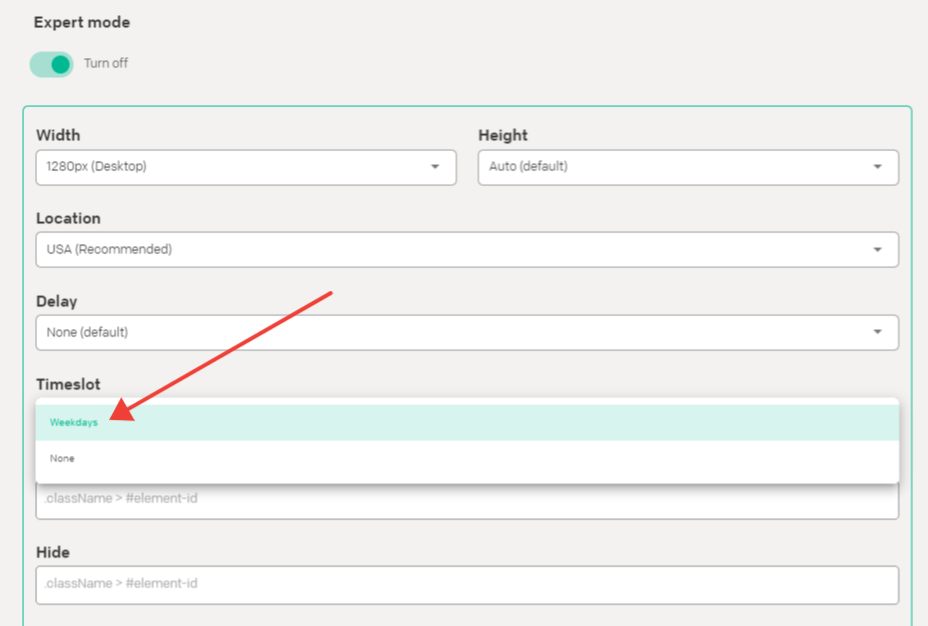
That's it! This webpage will now be captured only at times that are allowed in your timeslot settings.
Webpages with timeslots are marked with a clock icon. You can hover over the icon to see the name of the timeslot:
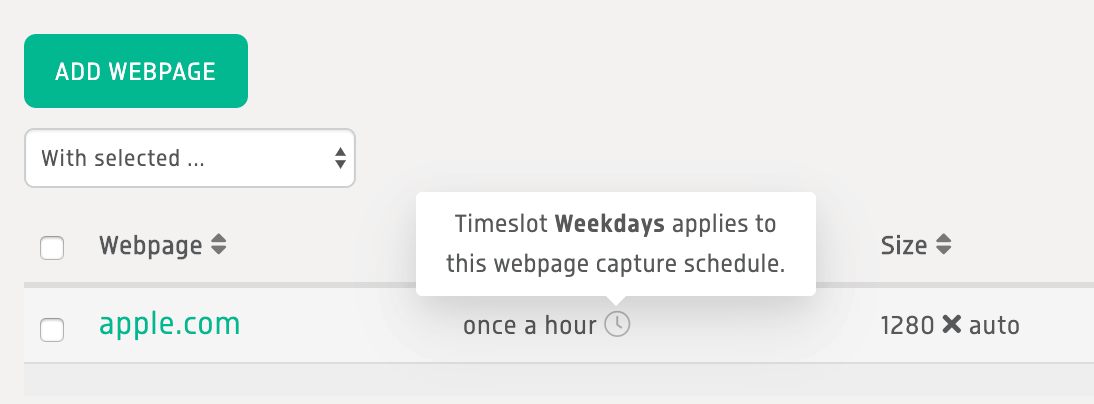
⚠️ Timeslots are only effective for webpages with a scheduling interval in days, hours, or minutes. When applying them to webpages with daily captures, make sure that the capture time (e.g. daily at 10am) matches the configured timeslot-time (weekdays between 9am-12am). Also, the end time must always be bigger than the start time, so that if you want to capture from e.g. 20:00 till midnight, you need to pick 23:59 and not 00:00.
In case of doubt or when you need advice, email our support desk.
