To use this feature, you must provide an endpoint URL that accepts POST requests. For this example, we will use https://webhook.site/.
Step 1
Add the webhook URL to your Stillio account in the settings section.
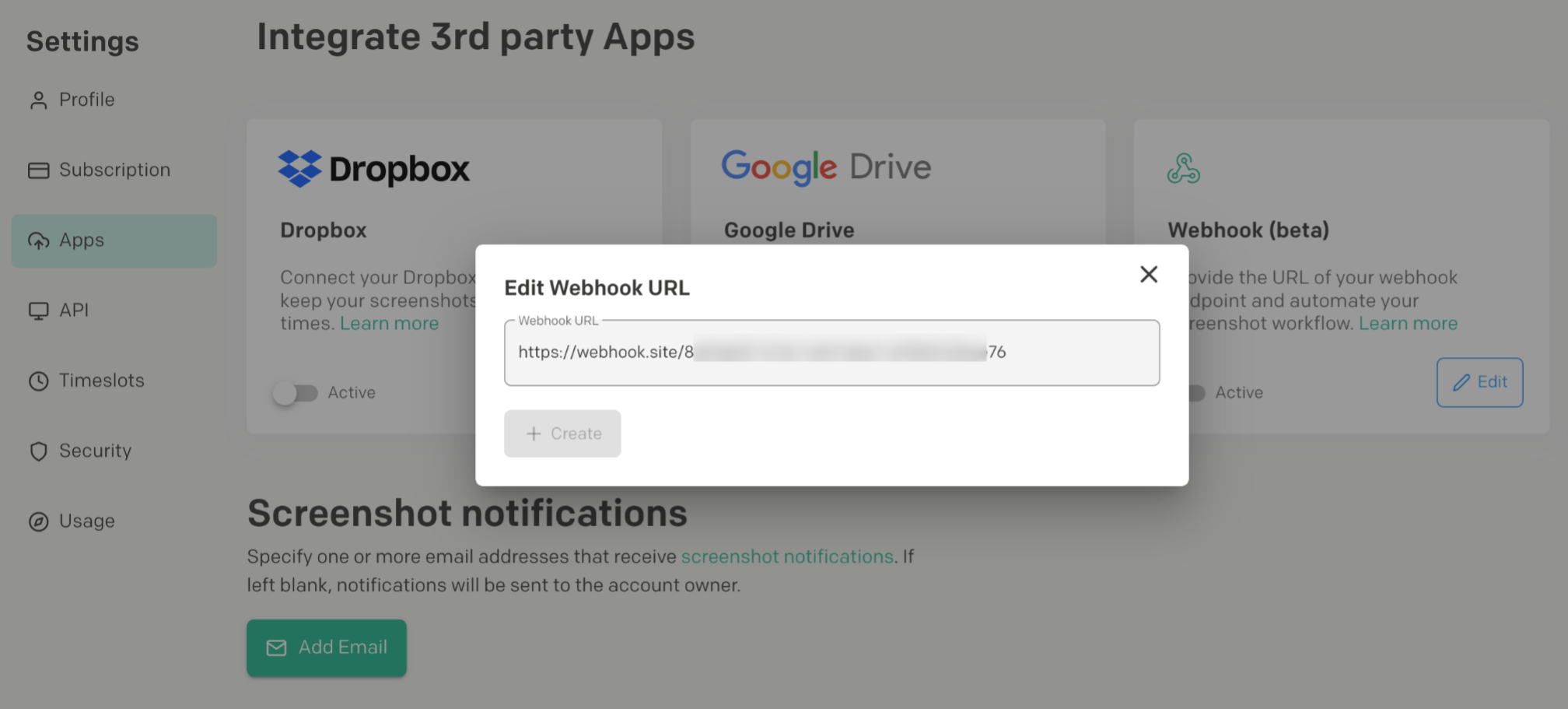
Step 2
Generate a new screenshot by adding a new webpage or editing an existing one on your account so that the URL will receive sample data. Below is an example of data sent to the webhook endpoint after generating a new screenshot.
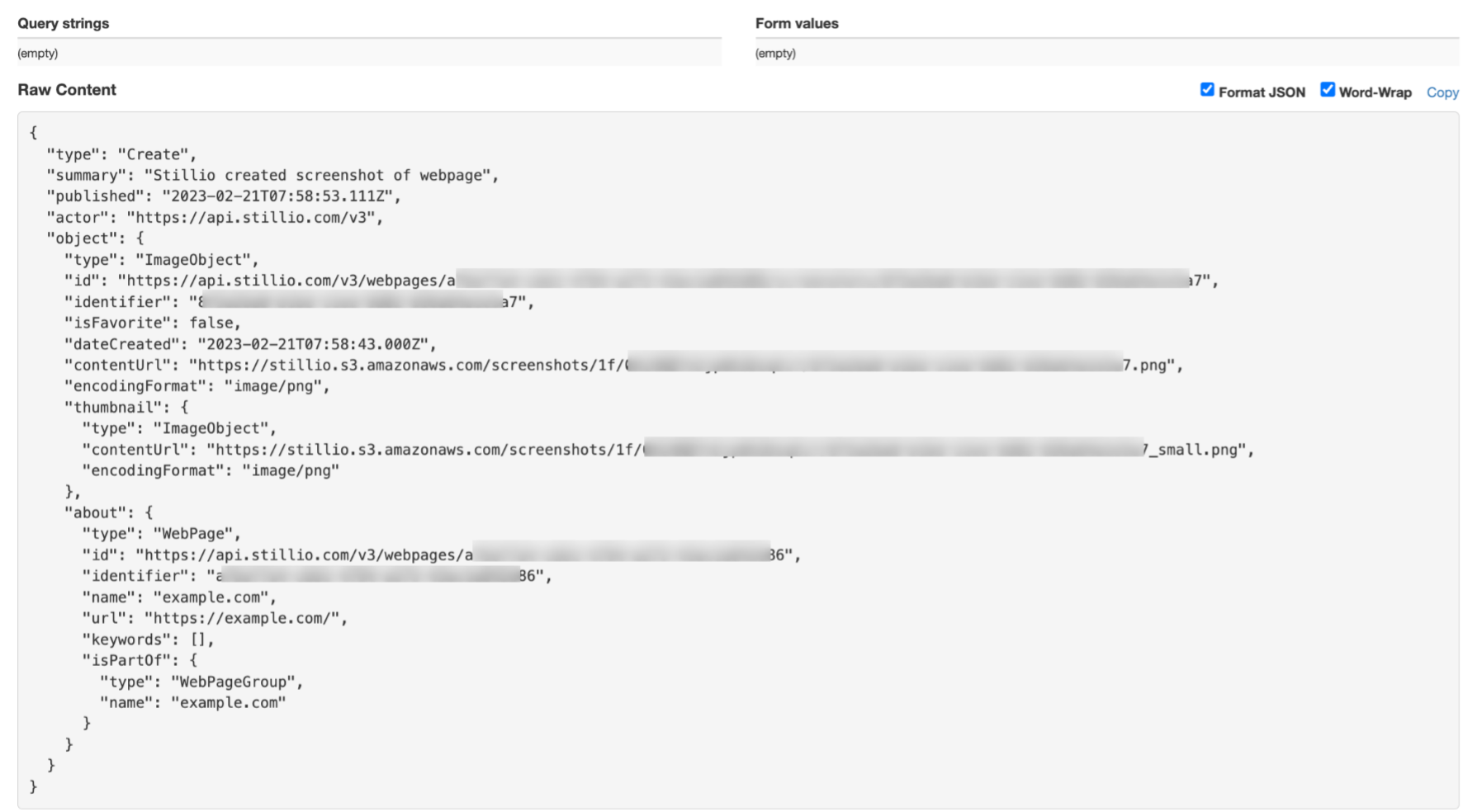 Now you can use the data for post-processing, depending on your need. For example, send a notification to Slack, Teams, etc.
Now you can use the data for post-processing, depending on your need. For example, send a notification to Slack, Teams, etc.
Debugging webhooks
You may want to debug when the webhook sync is not working correctly. In this example, we'll send the screenshots to Slack to make one execute successfully, whereas the other will fail so that we can debug.
Step 1
Launch the Slack app and select the "Apps" menu. Search for "Incoming WebHooks" and click "Add" like so:

Step 2
Slack will provide you with configuration options to choose the desired channel to send the message (screenshot), like in the image below. It will also generate a webhook URL, which we will use very soon.
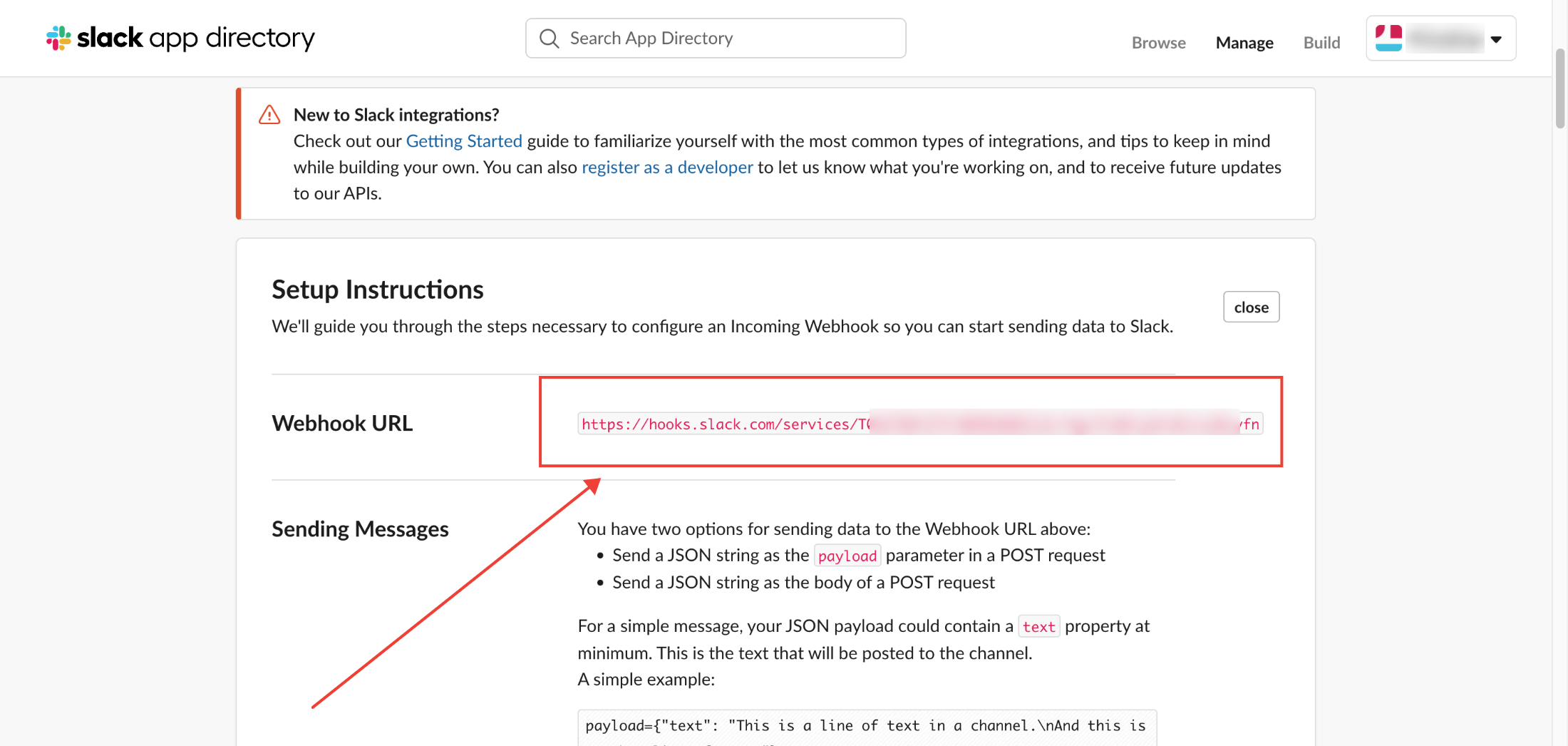 Step 3
Step 3
Use https://webhook.site/ as a webhook endpoint in the Stillio app (see screenshot in step 1 above) and generate a sample payload by creating a new screenshot on your account.
Step 4
To simulate successful and failed scenarios, we need to send that sample payload to Slack using Postman. We will send the screenshot's deeplink (object > contentUrl) as text and Slack have provided us with the following payload schema:
{ "fallback": "https://stillio.s3.amazonaws.com/screenshots/1f/xxxxx.png", "text": "https://stillio.s3.amazonaws.com/screenshots/1f/xxxxx.png" }
"fallback" and "text" are the fields containing our data to be posted to Slack, and we're using the image URL in both fields. We can now proceed to click the "Send" button in Postman like in the image below:
Successful request
Below is a sample of the successful request sent from Postman.
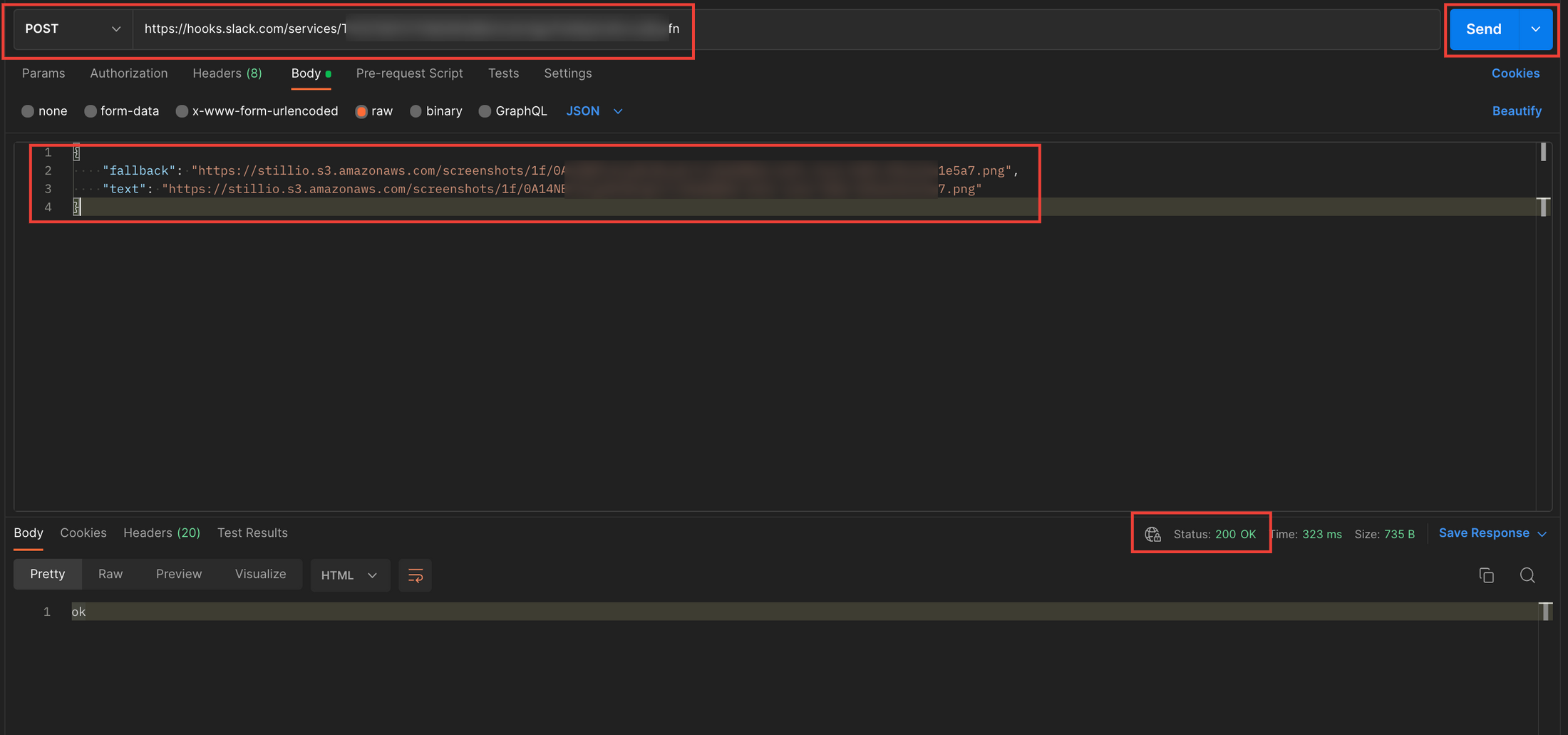
Unsuccessful request
We'll remove the last letters from the "fallback" and "text" fields to mimic sending an invalid request. This will cause the request to fail, and Postman will provide us with a detailed report on any possible issue, as in the image below.
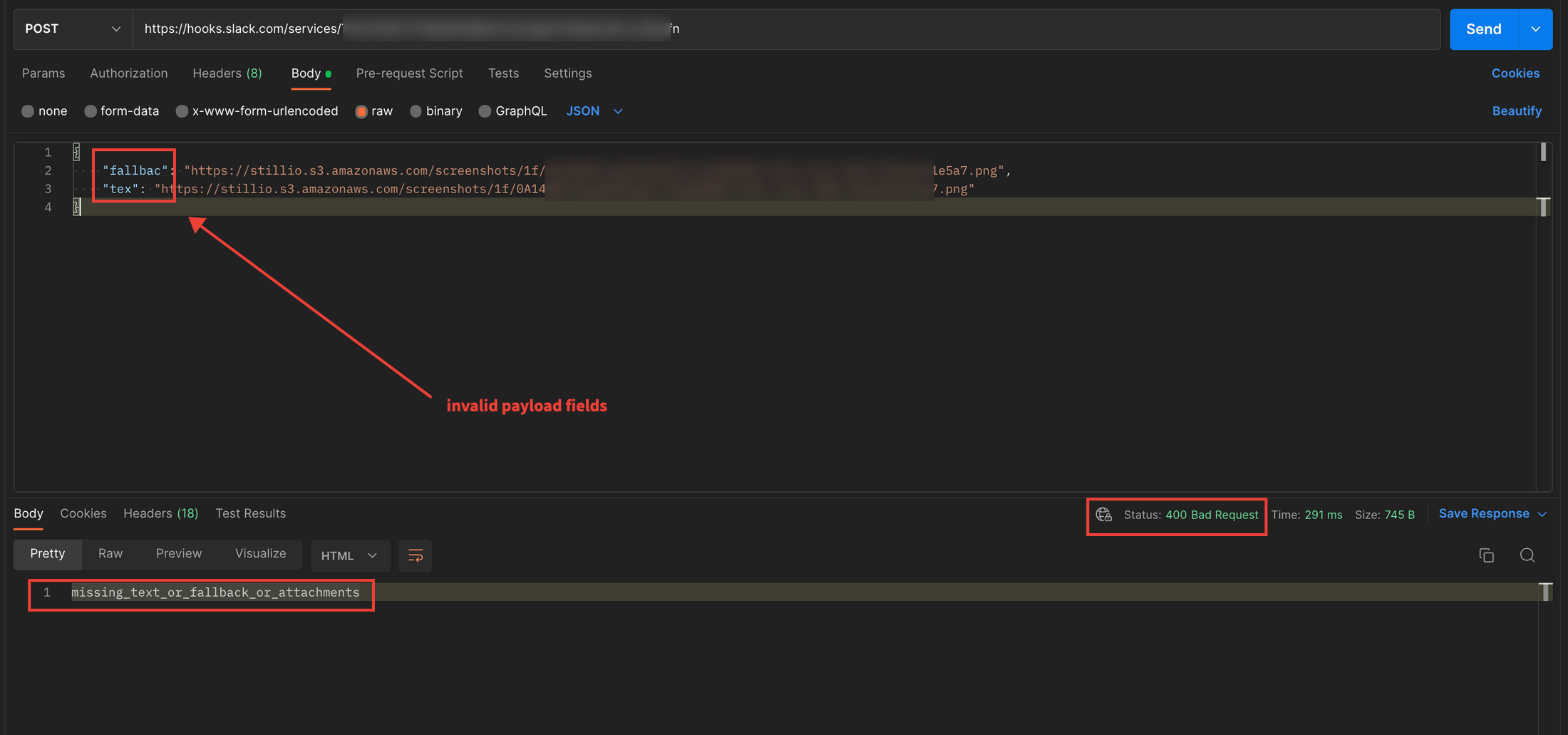
You can use this technique to debug failed webhook requests when using different services and not just when sending to Slack. For reference, please see our technical webhook documentation (v3).
Legacy versions:
- Webhook v2 (end of life: Nov 1, 2019)
